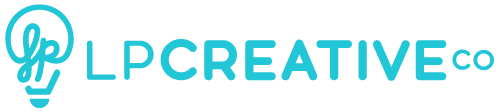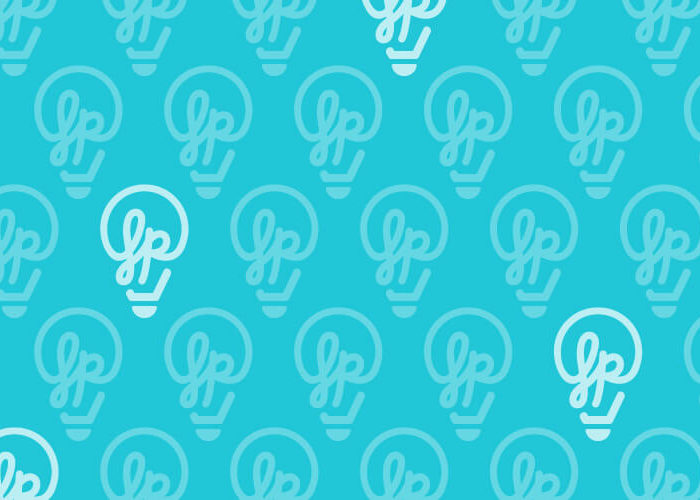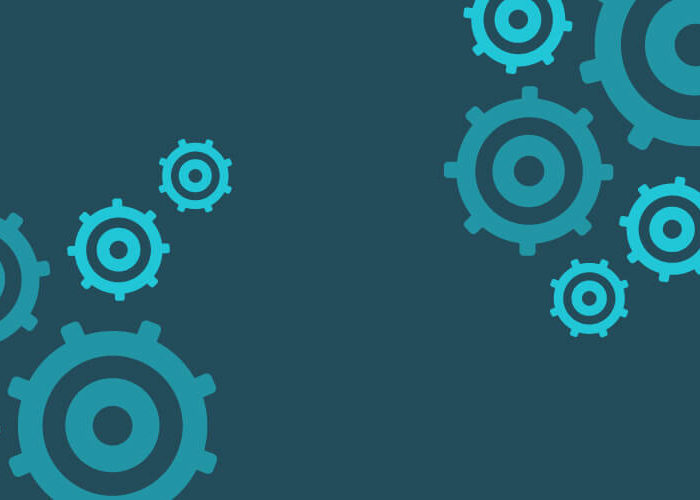The Importance of WordPress Updates on Your Site
WordPress continues to grow in popularity. It has become one the most widely used CMS’s (Content Management System) online. Like anything, though, it’s constantly being improved. Developers release WordPress updates on a fairly consistent basis. Failing to keep your software and plugins updated can result in your site functioning improperly. It can also result in your site being hacked or even crashing. We don’t want you to fall victim to this. We cannot express the importance of updates enough to our clients. That’s what we’ll cover here in this article.
Properly maintaining your self-hosted WordPress website on a regular basis is crucial. This includes the WordPress core, plugins and theme files.
WordPress updates can be a little tricky because on rare occasions an update may cause a problem with your site. If your plugins aren’t compatible with the version of WordPress you’re running, you may encounter issues. Before making updates to your site, it’s important to have a backup of your site. (See our previous post to learn about Backing up Your WordPress Site). Your database needs to be backed up before performing any updates, just in case something should go wrong. If your hosting provider does not provide a backup service, LP Creative Co. offers daily backups in each of our website maintenance plans.
Why updates are so important
WordPress and its plugins are like any other software installed on your computer. Periodically developers release updates which provide new features or fix known bugs. Each update is packed with security fixes, bug fixes and new features you’ll want to get your hands on. Here’s a quick look at why these updates are important:
Increase Security
Having your site hacked is one of the biggest nightmares for any website owner. Performing updates will significantly help increase security by patching vulnerabilities and strengthening against attacks. According to WPBeginner, 83% of hacked WordPress blogs have not been updated. Updating your site on a regular basis or as soon as the updates become available will help reduce putting your site in a vulnerable state. WordPress founder Matt Mullenweg begs users to update in How to Keep WordPress Secure.
Bug Fixes
These come in many shapes and sizes and can cause mechanical issues after an update. For example, if you update WordPress to its latest version but do not update a plugin you have installed, this can cause problems on your site. Other bugs can cause major security holes leaving you vulnerable to attacks. The good news is that WordPress and most plugin developers are quick to act against security threats. Developers release the updates necessary to fix those issues. By performing updates when they become available ensures you have a secure and stable version of your sites.
Features & Functionality
Updates to WordPress core, plugins and themes often add new features and functionality. With WordPress updates, the software is refined and becomes more functional. Plugin developers work in the same way to provide the best products available. By keeping your site updated, you’ll gain access to these key features.
How to know if there are updates available
Fortunately, if a new version of WordPress is available, you can’t miss it. When logged into your dashboard, you’ll see notifications appear inside the top menu bar as well as on your “Updates” tab. By clicking here you’ll be taken to a page where you can perform these updates. You can also click on the “Plugins” tab and notifications will beneith any plugins with available updates.

How to perform automatic WordPress updates
We strongly advice only website professionals or developers perform updates. LP Creative offers these updates as part of our Core Services in each of our 3 website maintenance plans. Before attempting any WordPress updates, we strongly advise you backup your WordPress website first. It’s also wise to make your updates during hours when traffic is at its lowest. During updates your site may appear in maintenance mode for a few seconds and you don’t want to catch your visitors off guard. To begin, visit your “WordPress Updates” page to perform the updates.
WordPress Version
Make sure you have the latest version running before you update any plugins. The latest version includes an auto update which automatically updates your WordPress version, so you may likely already have the latest version running. Click the update button to perform the necessary update.
Plugins
After you have updated to the latest version of WordPress, next you’ll want to check to see if any of your plugins need updates. Be sure to check that the new updates will be compatible with the version of WordPress you are currently running prior to doing the updates. We recommend updating each plugin individually so you can review your site between each update to ensure there are no errors. Read more on our top Plugins to use for your business in 2017.
Tags: Small Business
 close
close